HowTo: Import a MapInfo interchange format (.MIF) in ArcGIS 9.x
Article ID: |
26823 |
Software: |
ArcGIS - ArcEditor 9.0, 9.1, 9.2 ArcGIS - ArcInfo 9.0, 9.1, 9.2 ArcGIS - ArcView 9.0, 9.1, 9.2 |
Platforms: |
N/A |
Summary
Instructions provided outline steps for importing an MapInfo interchange file (.MIF) using ArcGIS 9.x.
Procedure
• Start ArcCatalog.
• Click View > Toolbars > ArcView 8x Tools.
• Click the Conversion Tools dropdown list and select MIF to Shapefile.
![[O-Image] Conversion Tools drop down](import_MIF_into_ARCgis_metadata_clip_image001.jpg)
• Browse to an input MIF file and specify the feature type to import. Also specify an output shapefile name.
![[O-Image] MIF to Shapefile dialog](import_MIF_into_ARCgis_metadata_clip_image002.jpg)
• Click OK.
![]() Folder names in the path to the input and output datasets are limited to 8 characters. If input or output data are located in a path with folder names longer than 8 characters, the tool fails with the message:
Folder names in the path to the input and output datasets are limited to 8 characters. If input or output data are located in a path with folder names longer than 8 characters, the tool fails with the message:
Error!
Unable to finish conversion.
The same error message will be returned if more than 32763 nodes per REGION or LINE and 3000 polygons per REGION exist in the input data.